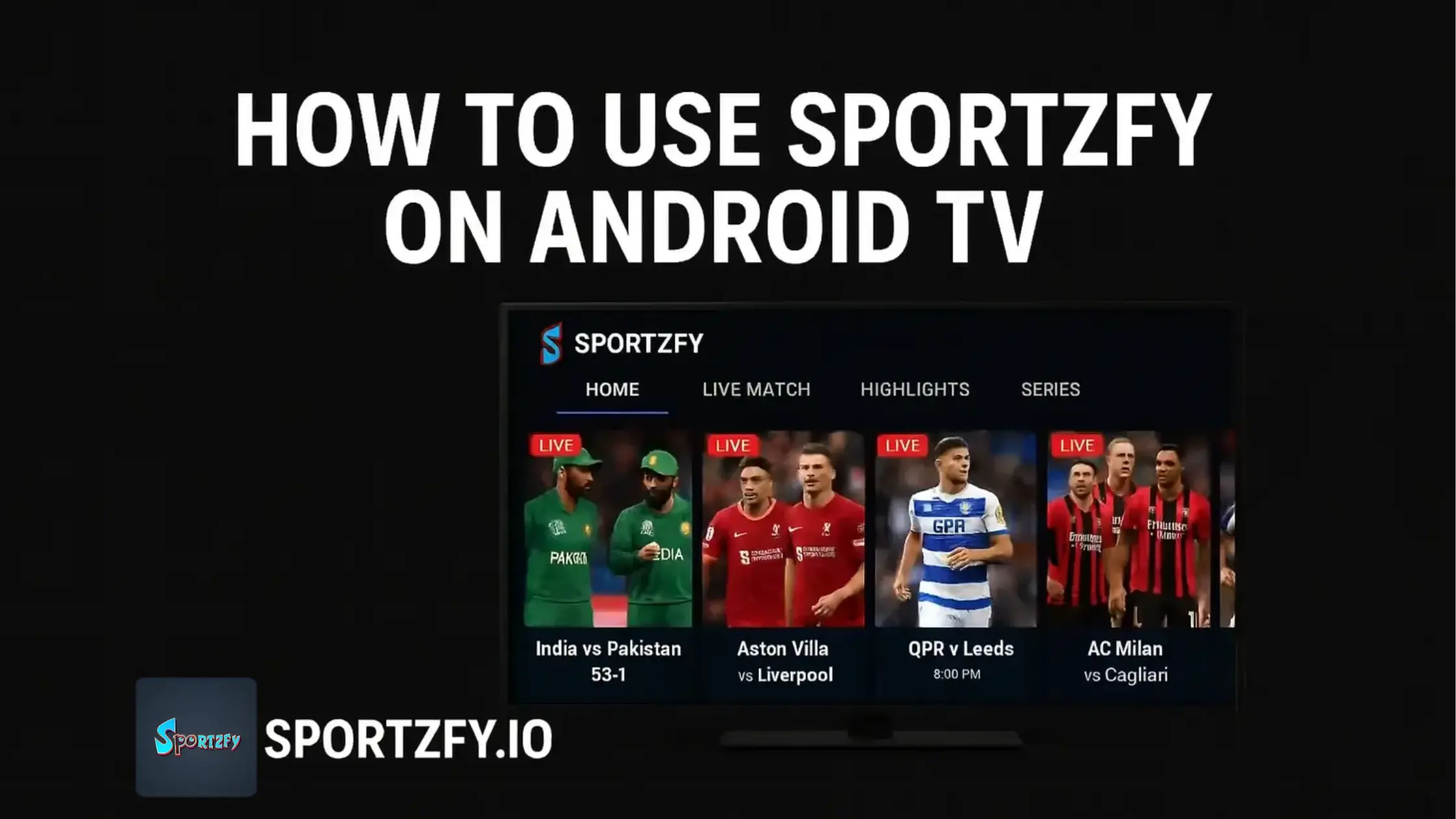Struggling to catch live sports on your Android TV without juggling sketchy streams, lag, or tiny phone screens? That’s the problem most fans face on match day. To fix this: set up Sportzfy on Android TV once, so you get a clean interface, fast playback, and big screen vibes without the headaches. Below is a concise, safe setup guide to get you watching in minutes.
Set Up & Use Sportzfy on Android TV:
1) Check compatibility & basics
- Ensure your TV runs Android TV / Google TV (Android 9+).
- Connect to a stable network: 5 GHz Wi-Fi or Ethernet is best for live sports.
- Sign in to your Google account on the TV (not mandatory).
2) Download the app
- Open Google Chrome or any other browser on your TV.
- Type https://sportzfy.io/ and download APK from site”.
- While app is downlaoding your TV, go to Settings → Apps → Security & restrictions → Install unknown apps and enable it for the installer you’ll use (e.g., a file manager).
- Once the APK is download, locate APK and install on TV.
- Open Sportzfy from Apps.
- Use your remote’s directional pad to browse Live, Catagories, Sports Highligths.
- Long-press OK/Enter (or the app’s options button) to see stream details, audio tracks, and subtitles (when available).
Tip: Avoid random download links; they can be unsafe or violate content rights. Just follow the link we provide in this official website.