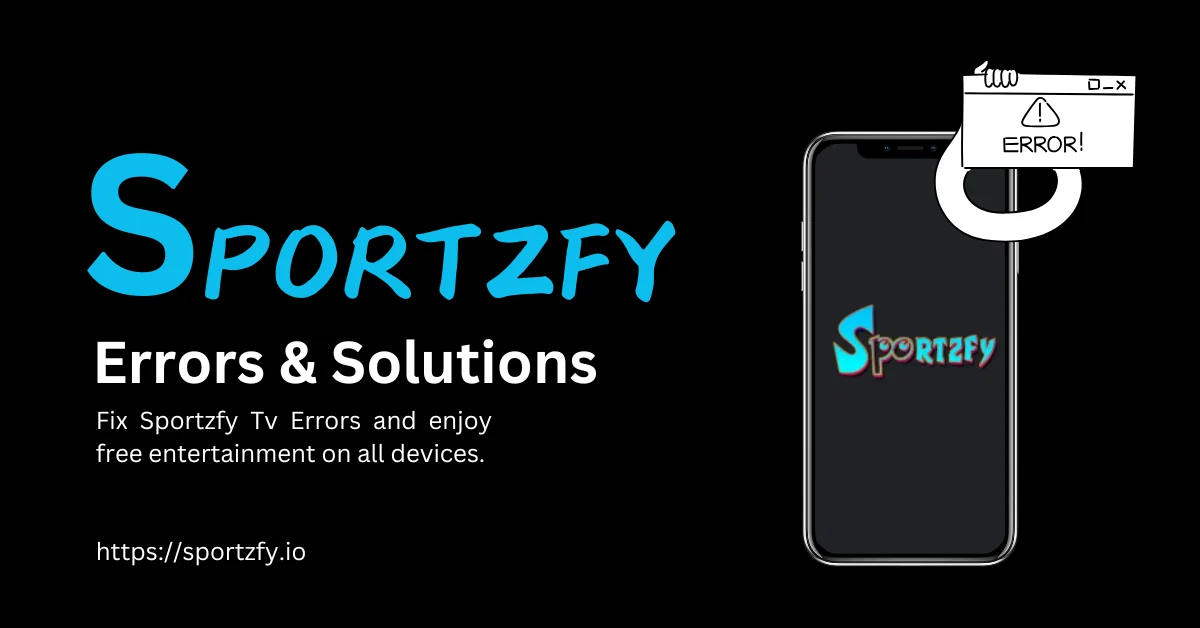Sportzfy is a regularly updated app. The Sportzfy team keeps pushing new updates with improved features and fewer errors. Developers try their best to release new versions without any mistakes, but still, some users face errors, which they report to us.
Today, we will discuss some of the most common errors faced by our users and their quick solutions so that you can keep enjoying your favorite content.
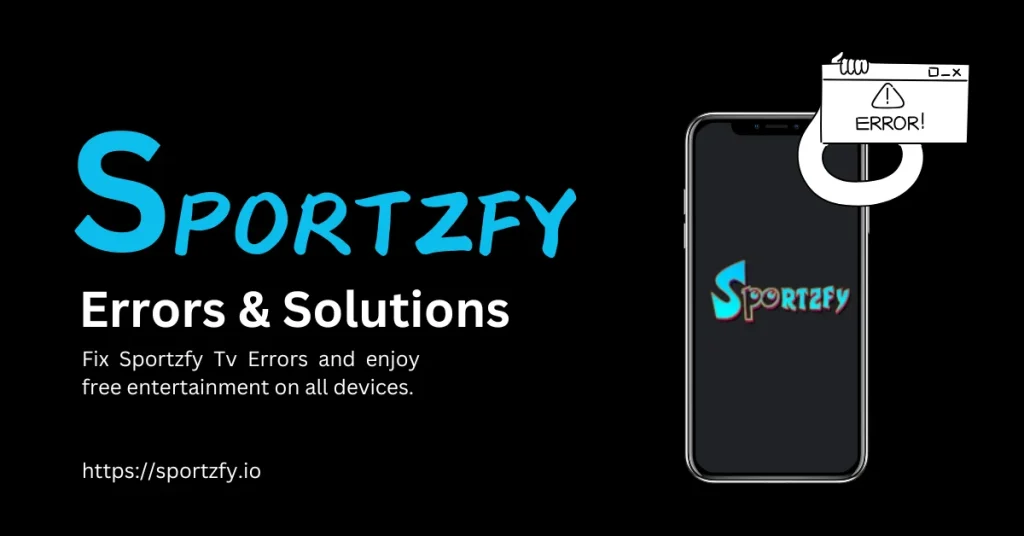
Sportzfy Tv Common Errors
Our users don’t have much except some, and upon some research, we found out that some common problems from the user end cause these errors. Today we will be discussing some of the most common errors faced by our users and quick solutions for those errors. Some of the common problems are:
- Sportzfy App not Installing.
- App not opening.
- TV channels are not working.
- Buffering and loading issue.
- No sound Issue.
App Not Installing
After clicking on the download button, if the download does not start, then it is a downloading issue, which is most probably related to downloading permissions and the broken download link issue. After that, try to install the APK file; if you still deny the install process, then follow some simple process.
- Make sure that you’ve enabled downloading from “Unknown Sources” in your device settings:
- Go to Settings > Security > Enable Unknown Sources.
- Make sure to download the app from the official Sportzfy TV website that is: https://sportzfy.io
- Make sure your device has enough storage space to install the app.
- Restart your device and attempt installation again.
Sportzfy Tv App not Opening
Some Users have complained about the app not opening after an update or after normally closing the app. This error can be due to many reasons. Follow the given step-by-step guide and fix Sportzfy not opening.
- Restart your phone.
If restarting your phone didn’t solve this problem, then follow the given guide.
- click and hold sportzfy app.
- Go to the app setting.
- Click on Clear data.
- Click on clear app cache.
- Restart the app.
If this also doesn’t open the app, then try reinstalling the app from this page. Download Sportzfy All Versions.
Sportzfy TV channels not working
Sportzfy is streaming hundreds of channels at a time, and during this process, sometimes some channels take time to respond and do not work properly. Our team keeps optimizing the streaming process but this is something that can not be avoided easily due to less budget constraints.
Users can follow the solutions below to avoid this issue.
- Clear app cache.
- Restart the app.
If this does not work, then users can try to reinstall the app to see if it fixes the issue.
Sportzfy Tv Buffering Problem
Some users have reported that they are facing long buffering and loading issues in the app. We did some checking and testing and found out that this problem mostly occurs when the internet speed is pretty low. If you are facing this issue then follow the given steps.
- Test your internet speed.
- Make sure to use high-speed internet.
- Try switching to a lower streaming quality in the app’s settings to reduce buffering.
- Try to use the latest version of the app.
- Put your device on airplane mode and turn it off to refresh the internet.
- Try Restarting your device.
No Sound Issue
Sometimes, the stream is playing, but the users are unable to hear anything. To fix this issue follow the given instructions.
- Make sure your device’s volume is not muted or set too low.
- Close other apps running in the background that might interfere with the audio.
- Restart the app or your device.
- If the problem persists, update the app to the latest version or reinstall it.
Conclusion
Sportzfy gets updated regularly, but still, some users face some problems while using it. Today, we will discuss the most common issues faced by the users and their solutions. So that users can enjoy the app to its full potential. Most of the problems require simple settings and actions to fix.